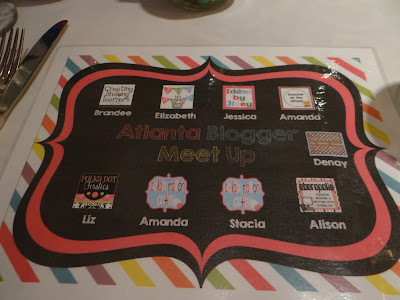This will be the first year that I will attempt to go paperless from day 1. Last year, we only had 1:1 iPads for the last 6 weeks of school, so it was after we had established many of our routines and procedures for the year. As I prepare for this shift, I'm linking up with the Tune into Technology linky to share my plans for management and organization.
Managing the Students
1. Number the technologyI assign students numbers 1-27 on the first day of school. We use these numbers for everything -- mailboxes, book bins, lining up, etc. We'll also use them for the iPads. Each student will be assigned the iPad corresponding with their number, so they'll always know which one to use and which slot to put it back in when we clean up.
2. Build Classroom Norms and Routines
We'll develop some essential agreements about the iPads before we even get them out. I'll let the students decide on the rules, with a little extra guidance as necessary. The items that we'll need to touch on will include:
- how to get the iPad out of the cart
- moving around the classroom with the iPad
- using the iPad appropriately (following directions, etc.)
- putting the iPad away
3. Develop a common vocabulary for the buttons and gestures, and teach some basic actions.
We'll talk about the different buttons on the iPad and their functions. We'll also talk about how they can be used together to take screenshots and quickly navigate from one app to the next. For more information about how I do this, check out my TpT freebie (the very first thing I ever made for TpT!).
4. Give time to explore
The first writing assignment my students will have this year will be to write an informational piece (either descriptive or how-to) about an app of their choosing. By giving them this assignment, I'm giving them time to play around with the iPad and explore the available apps while also getting a baseline writing sample. This has the added benefit of cultivating "experts" about the different apps among the students.
We actually start school on a Thursday this year, and I intend to get all of this started during those first two days.
Organizing Myself
As I prepare for my paperless year, there are a few items I'm working on before the students even arrive. This will help me be ready to go on day #1.1. Create a stack of Evernote notebooks for all of my students.
I'm planning to keep all of my conferring notes, work samples, and other relevant data in Evernote this year. To prepare for that, I've created an Evernote notebook for each student, and I have them clustered together in a "stack" so that all of my homeroom students are together.
Since I anticipate using this system for many years, I'm formatting the notebook names as "2013 - Last name, First name." That way, I won't get confused when I'm quickly looking for the notebooks for this year's students as opposed to last year's. I've also created one additional notebook called "2013-2014 Overview." Listing both years ensures that the notebook will be on top of my stack when they're sorted alphabetically, and I'll use this notebook to keep track of notes and documents that pertain to the whole class.
You can read more about setting up Evernote notebooks in my paperless series.
2. Create a checklist template for my class.
I like to have a checklist of my class roster available whenever I'm collecting forms or tracking important information. I'll make a blank checklist now, and then I can copy and paste it into future notes as needed. This is a huge time-saver down the road for me.
3. Make sure that my Dropbox folders are set up for distributing student work.
Although there are plenty of learning management systems available, I strongly prefer Dropbox for distributing assignments to students just because it's so easy on my end. All I had to do was create a folder titled "Student Assignments."
Once the daily folders are set up within the Student Assignments folder, I can share all of the folders through a link on my class website, and students can easily access everything they'll need for daily assignments. To read a complete step-by-step tutorial for how to do this, check out my previous post.
Since I set this up at the end of last year, all I needed to do was empty out the assignments I gave to last year's class so that I can start fresh this year.
4. Create a class on Class Dojo.
Class Dojo is an excellent online classroom management app that I'll be utilizing more this year. I'll tell you more about how I'm integrating it with my classroom economy in a future post, but for now, all I need to do is input my student roster and print out home access codes for my students and their parents. Then it will be all set to go.
5. Create a new group on Edmodo and prepare a welcome message.
(Edmodo has totally changed its app icon, btw. Check it out!)
I'll be using Edmodo to collect student assignments, give quizzes, conduct class discussions, and take polls. I'll need to have a group code ready to give students for the first day so they can sign up, and I'll want them to have something to see and do immediately when they log in for the first time.
****
Once I finish these 5 steps, I think I'll be ready to start the year. I have to admit, I find prepping for a paperless classroom far easier than what I experienced in the past. I'm looking forward to going on this journey with my students this year, and I can't wait to share all of the learning we'll have in store for us. It's going to be a fantastic school year!
Can't wait to read about how others are organizing and managing technology in their classrooms. Be sure to check out the other posts in the Tune into Technology linky, and have a great week!