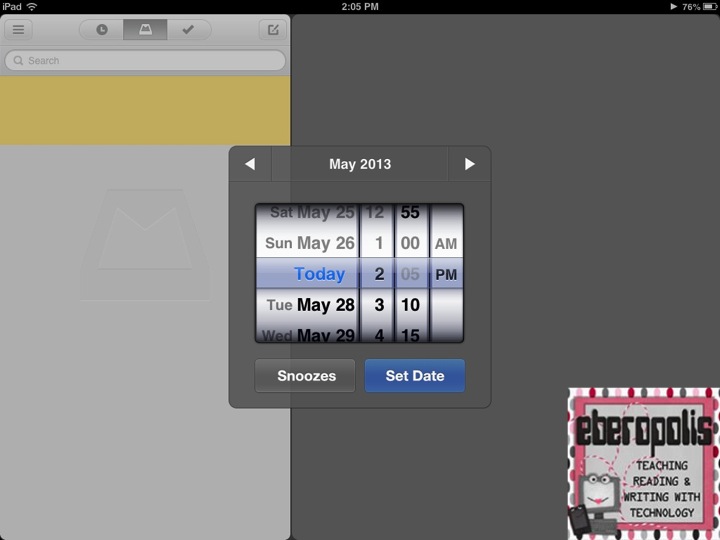1. Jamberry Nails
I've seen bazillions of teachers blog about Jamberry before, and I'll admit that I was skeptical. I love getting my nails done, but I lack the time and budget to do that with any regularity. Not to mention, manicures never hold up on my nails. They always smudge or chip within a day. Getting gel manicures has helped, but those take a long time to put on and take off. And usually, I destroy my nails taking them off, too, because I'm impatient.
In May, I tried Jamberry Nails for the first time, and I'll never go back to anything else. They're super easy to apply (20-30 minutes tops, and I'm slow relative to some people I know), and they last up to 2 weeks even with the heavy activity that comes with being a teacher, wife, and mom. Usually when I change them out, it's because I want a new pattern and not because the wraps are coming off. For example, check out these awesome Halloween wraps (which will be going on my nails next):
They look much more vibrant than any polish I've used, and they're not expensive. A sheet of wraps yields 2-3 manicures + at least 1 pedicure. If you have really short nails, you could probably get more out of them. I always buy them using the buy 3 get 1 free deals, so it's less than $5 for a mani/pedi for significantly less time and effort.
I like Jamberry so much that I just became a Jamberry Independent Consultant (mostly so I can get the consultant discount on my nail wraps -- I want them all!). If you haven't tried them yet, I'd be happy to tell you more or hook you up with a sample to try for yourself. You can find out more by visiting my Jamberry website and liking my Jamberry page on Facebook. Or just leave me a note in the comments section, and I can arrange for a sample to be sent to you.
2. Gwynnie Bee
As a plus-sized person, I've been super jealous of all of the cute teacher-y clothes that friends have been posting from Stitch Fix. But I finally found an alternative that I love in Gwynnie Bee. Gwynnie Bee is a clothing subscription service that is like the Netflix for clothes. You select a plan (I'm currently on 3-at-a-time), load up your "closet" with clothes you like, and sit back and receive outfits from your virtual closet. If you like it, you can wear it and send it back when you're through with it or buy it at a discount. If you don't like it, you can immediately send it back to exchange for something else from your closet. There's no limit to how many outfits you are sent each month, and you can alert Gwynnie Bee that you're sending something back so they'll send you your next item.
I love my Gwynnie Bee subscription for a variety of reasons:
1. It's convenient - The clothes are delivered to my doorstep, and they have a prepaid plastic envelope so I can send them back. I'm constantly getting new outfits to try.
2. It's a time-saver - I don't shop nearly as much as I used to, and I don't have to do as much laundry or dry cleaning because Gwynnie Bee takes care of it all.
3. There's no guilt - Shopping for plus-sized clothes gets depressing because selections are always more limited or dowdy, and while catalogs offer better selections, I never know how it will fit me. Now, I can have clothes delivered and not feel bad sending them back if they don't turn out as well as I'd hoped.
4. You stumble onto great dresses you'd never find otherwise. Check out this fab retro dress that I ended up buying:
The minute I tried that dress on, my husband told me to buy it. Who could argue with that?!
5. It's perfect during transitions between sizes. I gained a bit when I had my daughter, and then I packed on a few more pounds when I started working on my PhD last year. I started Weight Watchers around Labor Day, and I'm already down 10 pounds (woo hoo!). I intend to keep on losing weight, but I don't want to have to buy a whole new work wardrobe at each step along the way. Now I can just go in and adjust the sizes on the clothes in my closet (they have sizes 10-32).
Gwynnie Bee offers the first month free, and I highly recommend it. You can check it out using this link.
3. Birchbox and Ipsy
I started subscribing to Birchbox and Ipsy about a year ago. I'm not a huge makeup or product person, but I like trying new things, and it's fun to get a package every month. It's a small indulgence that makes me feel extra pampered. For example, this month, I received this amazing rosemary-scented shower gel in my Birchbox, and it's something I never would have found otherwise. In my experience, Birchbox tends to have more high end products while Ipsy has larger midrange samples that come in cute bags. I look forward to receiving both.
Treat Yourself
The older I get, the more I realize how important it is to take care of myself. This is true especially when everything gets busy and chaotic between work and grad school and caring for my family. I don't get to go shopping or go out for mani/pedis anywhere near as much as I used to, but I don't need to. There are so many amazing services and products out there that you can treat yourself even when you're extra busy.
Finally, while I've been trying to take more time to pamper myself this year, I've had some help in the "feel like royalty" department. I was shocked beyond words when I was named Teacher of the Year at a faculty meeting last week, and my dear friends went out of their way to make me a crown, a tutu, and a sash for the local homecoming parade last week. They even made a matching tutu for my 3-year-old (who loves tutus). I work with some pretty amazing teachers, and they definitely inspire me and push me to be the best teacher I can be. I'll be sharing some of our amazing projects together in some upcoming posts, but I have to thank them for all they do for me each and every day. Loving what you do and where you work is the best kind of pampering of all.