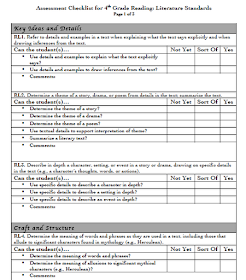The week of standardized testing and my sinus infection proved to be an exhausting combination that sapped all of my blogging strength. It's finally the weekend, though, so I'm back. Hooray!!!
Today I want to share a tip for building a conferring notebook for any subject -- especially reader's and writer's workshop.
Perhaps one of my very favorite tools to use for keeping track of things is
Evernote. It's a free service that you can use to organize notes, pictures, and web clippings, and it works on any device -- laptops, iPads, smartphones, etc. It also recognizes text in pictures, and can search for that text. In my personal life, that feature comes in handy when I want to snap pictures of the label on a bottle of wine worth trying again or the hair dye color I'll need for doing touchups in a few weeks. But in my classroom, I like to use it for my conferring notebook.
This tutorial will help you get started with setting up your own conferring notebook in Evernote. All you'll need is an email address.
After you register, you'll need to check your email for a confirmation code to complete the registration process, but once you have that, you'll be ready to sign in and get going!
Underneath the elephant trunk in the upper left of the screen is a list of all of your notebooks. When you first get started, you'll have a default notebook that is your user name's notebook. I like to create special notebooks for the different subjects, however, so today I'll build a notebook for Writer's Workshop by clicking the down arrow by "Notebooks" and choosing "New Notebook." I'll give it a name (Writer's Workshop) and save it.
Once the notebook is created, I can make it my default notebook (the first notebook that launches when I open Evernote and the place where new notes get saved). You can do this by hovering your mouse over the notebook's name and clicking on the arrow beside it, then choose properties. You'll know which one is your default because it will have a star beside it.
The next step is to make a new note. Typically, I create a new note for each student.
(Note: I'd show you my real conferring notebook on Evernote, but it's got lots of student info in it that obviously can't be shared online. You'd mostly be looking at a blur. I'll revisit this topic as it gets closer to the next school year, though, and share more tips as I clear out this year's class.)
In the actual entries, I'll type the date and a brief note about what we conferred about. It automatically saves as I go, and I can set it to sort my files by the last updated date. This is useful so I can keep track of the kids that I haven't conferred with in a while. I can also take pictures and drag and drop them into notes. This is helpful if I want to take an image of a student's writing or a book he or she is working on reading. You can also send emails to your Evernote account and specify what notebook it should be filed in.
The real advantage of Evernote is its portability. In the past, I've never really had a notebook system that worked for me. I couldn't keep up with all of my papers and artifacts, or I'd forget to bring it home with me over the weekend to plan instruction for the week ahead. Evernote works on any device and automatically syncs, so I can access my notebook anytime, anywhere. It's perfect for me as I circulate throughout the classroom, because I can use it on my phone or iPad -- items I'm likely to have on or near me anyway. If you're looking for a new system to use next year, I would highly recommend that you give this a try!
What do you use to record your conference notes? Do you use Evernote? Feel free to share your experiences in the comments below!