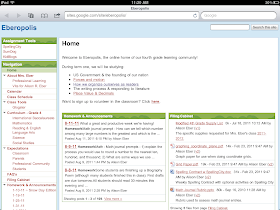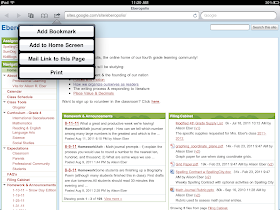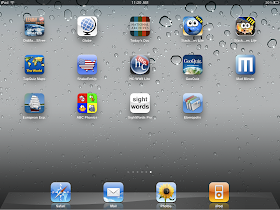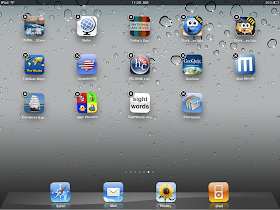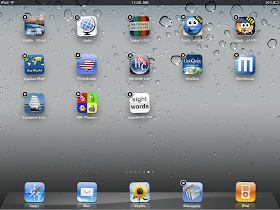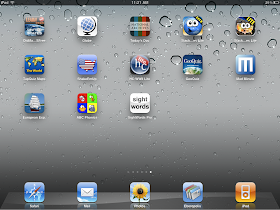1. Create a gmail account for your sub.
I didn't know who was going to be my sub until the week before my due date. I was a mess worrying that I would go into labor before my replacement was found! My mind was racing with all of the things that I needed to remember to tell my sub before she took over. I also realized that even if I had an opportunity to tell her those things face-to-face, there was a good chance that she'd forget some of it due to information overload. And honestly? I was going to forget to tell her things, too. My solution was to create a generic email address (e.g., sub4[your last name]@gmail.com) and then send short emails to that address as I thought of things I would want her to know. This was really helpful in a lot of ways:
- My sub could easily find the information she was looking for based on the carefully chosen subject lines of my emails to her.
- I could share the email address with my colleagues and administrators so that they could include her on staff emails without needing to rely on me to forward the emails to her. Given that it took almost a month for her to get set up with an official school email, this was especially useful.
- I could share my relevant Google Docs, Sites, Calendars, and Dropbox files with her.
- I have a permanent archive of the "tips" I thought of through the emails that I sent her.
2. Create unit plans in Google Docs.
I increasingly love having all of my work stored in the cloud. I alternate between 4 different computers and 2 different iPads between home and work, and there's no way I could stay organized without having my important documents in the cloud. Over the summer, I began to create a Google Doc for each unit that I teach. I've created subject prefixes to help organize the files, and I also tag them for different folders such as "Social Studies" and "Term 1." I'm sharing these with colleagues on my grade level, and I also shared them with my sub via the gmail address that I created. The docs were helpful because I could add to them if I thought of more ideas while on leave (particularly helpful during the week when I was on leave but still waiting to go in labor -- the little one was late). It also let me see what was happening if and when my sub added to the documents.
3. Find little ways to stay connected to your students.
I was with my fourth graders for the first three weeks of the year, so I got to know them a little bit, and I had an opportunity to set up some of my classroom routines, expectations, and procedures. I worried, however, that I would feel like I was starting over when I return after Thanksgiving. To help combat this, I created assignments that would allow me to occasionally check in and monitor their progress online. My students blogged about the books they were reading on Kidblog, and they competed in a multiplication and division showdown on SumDog. I commented on the students' blogs from time to time, and it's seemed to keep my students motivated to read and write. None of it was a big time commitment, and it gave me something to do when the little one was asleep in my lap and too content to move.
4. Plan, but don't overplan.
My district will only place certified teachers in longterm sub positions, and I think that's the way it is in most schools. With that in mind, I did not go into anywhere near the level of detail that I would go into for a short term sub. I know that I have a different teaching style from many other teachers, and the detailed lessons that I would write up might not work for my sub. I put together detailed plans for the first couple weeks to help her as she got acquainted with my class/school, but beyond that, I left her with a detailed curriculum map with learning targets and suggested resources. It saved me the work of writing lesson plans that she wouldn't necessarily use, and it saved her from trying a style that she might not have been as comfortable or effective with.
5. Try to arrange for some shadow time.
I am incredibly grateful that once my principal secured my long term sub, he paid her to shadow me the week before my leave started. It allowed her to get a sense of my students and classroom management style, and it facilitated a lot of conversations based on questions she had. And given that I was 39 weeks pregnant in the middle of August, it gave me someone to help shuttle my class up and down the three flights of stairs between lunch, recess, and specials while I dashed to the bathroom. It was a blessing.
It was really hard for me to give up control of my students for 12 weeks, but I feel good about the situation that I'll be stepping back into. And if I ever need a long term sub again, I feel comfortable with some of the infrastructure that I created this go around. Certainly there's more that I could do, however. What about you -- any tips for how you prepared for a long term sub or reflections on how you would've done things differently? I'd love to hear them in the comments section.