Step 1: Go to the website.
In this instance, my website is located at sites.google.com/site/eberopolis.
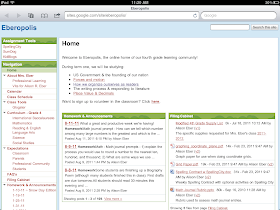
Step 2. Click the button immediately to the left of the browser bar, and select "Add to Home Screen."
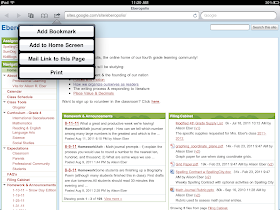
Step 3. Find the new icon for your webpage as the last icon on your last page of apps.
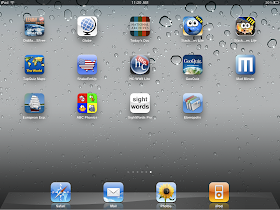
4. Hold your finger on the icon until the page of icons begins to shake and they have the "x" symbol in the upper left corner of each icon.
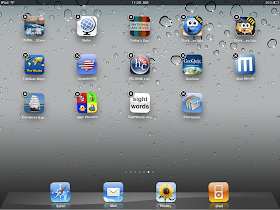
5. Drag and drop the website icon into the bar at the bottom of the screen.
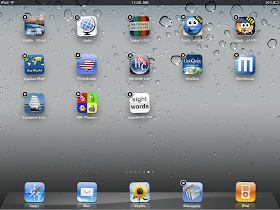
6. Press the home button to save your changes and stop the apps from wobbling.
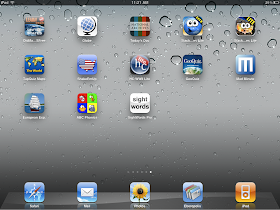
The shortcut will now appear in the bottom row regardless of what page of apps the students are on.
One thing that I love about Google is the ability to create forms through GoogleDocs. I can create assignments that include fill-in-the blank, multiple choice, check box, short answer and long answer type questions. I can make some questions required and other questions optional. I can then link the form to my website, and students can answer the questions and submit their responses to me electronically.
Here's an example of a Google Form that's already linked to my website:
All of their responses are sent to me in a spreadsheet which gets updated in real-time. It's great for quick assessments as well as projects that students have a larger window of time to complete. I also like to use Google Forms for parent surveys on my website.
I tested out my Google Form using the iPad, and it was very easy to use. This will definitely be a tool that I incorporate into future assignments. I'm also thinking that I may design a quick parent survey for curriculum night, and let the parents answer the survey using the iPads.


No comments:
Post a Comment