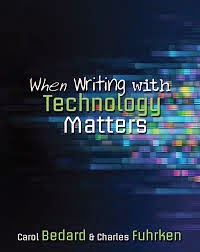Get your class to use Google Docs
I can't say enough good things about using Google Docs with my students this year. We use it for drafting and publishing, and the students share their docs with me the minute they start working on a new piece of writing. A few reasons why I love it:
1. I can keep tabs on my students. We all have those kids who look like they're working but really aren't. Or those who just struggle to get ideas down. In the past, when I used notebooks, it might take me a couple of days to realize that a student was struggling. Now, I can leave those students' documents open on my laptop and see in real time what's happening in their writing. It makes them and me more effective during our writing block.
2. It's a great source of data. I was working with a student in RtI, and one of the data points I had to collect was how much writing she was able to accomplish during our writing block. Google Docs allow you to go back through a document's revision history so I could see what the writing looked like each day. I could track word counts and changes, and I could even see if she had worked on it at home (where the big changes seemed to happen). All of that information was very helpful and far more than I could have gathered using a notebook.
3. It makes conferring and feedback easier. I can have students ask me questions about their writing, and I can immediately pull it up and see it. I can also track when I've given feedback and which feedback gets used or ignored. It's a great record of my work with students.
Consider a Feedback Add-On
When I went to ISTE this summer, I learned about Kaizena, a tool that integrates with Google Drive and allows you to give feedback in a variety of ways. For example, you can:
- Give audio feedback -- make comments about the paper by talking to the student about his or her writing. It will record your comments and embed them to the document. This would be SO much faster than typing things out.
- Re-use comments -- if you find yourself making the same comment over and over again, you can create the comment once, tag it for easy finding, and use it again later. Talk about a time saver!
- Embed videos -- sometimes students benefit from short movies or examples that teach a particular skill. It's like a personalized mini-lesson.
The problem? As of this writing, the app doesn't work with the iPads. Kaizena creates a link in the first comment and that link directs students to their platform, but links like that aren't clickable through the comments on Google Docs' iPad app. It would be great for a class with 1:1 laptops, but that's not where I'm at. I've heard that an iPad app is in the works, but until then, I'm having to devise my own alternatives.
Build Your Own Comment Library
Inspired by the concept of Kaizena, I've started to build my own reusable comment library for those comments that apply over and over again. I'm just using a Google Spreadsheet, and I've divided it into the following columns:
1. Tag - a word or phrase to help me find the comment. Examples:
- Capitalization - Proper Nouns
- Run-on sentences
- Then vs. Than
2. Comment - type out the exact text of what you want the comment to say to address a particular skill or issue. Wherever applicable, include a link to an additional resource students can use for more examples of what you're talking about. I tend to include titles of BrainPop videos or links to Vimeo clips (not blocked by my school's webfilters, unlike YouTube). While my students still can't access the links in comments through their iPads, I can let them use one of our classroom laptops to view the particular video. The fact that it's just one comment vs. all of the comments make this option work for us over Kaizena. Here's an example of a comment I gave a student who was confusing "Then and Than"
- You are confusing two words that sound similar to one another: "then" and "than." The first minute of this video may be helpful to you: http://vimeo.com/103071955 (you do not need to watch the whole thing)
3. Related Standard(s) - This is just one additional way for me to search through my comment library. Plus, if I find myself giving the same comment over and over again, I'll know which standard I may need to revisit in an upcoming lesson.
Why a Comment Library is a Huge Time Saver
My comment library allows me to give more thorough feedback in much more depth. Unlike a checklist or a rubric, I'm offering very specific feedback and suggestions targeted toward exactly what I see in a student's writing. When I notice something happening in the writing, I can highlight it, hit the comment button, and copy & paste the relevant suggestion into the comments section. I can do this quickly and still have time to type some individualized suggestions that may be relevant to the student. It's much more thorough than anything I could ever do on paper.
In addition, my comment library is constantly growing as I find new resources and see different things happen in students' writing. I've only been doing this for about a week, and it's becoming a great tool to help me curate resources and differentiate instruction.
Get Involved
As I mentioned, I've just started building this comment library on Google Drive. If you'd like to see it, you can view it here. If you'd like to get involved as a contributor, you can contact me via email or blog comments and I'll share the document with you so you can edit and add.
Halloween Fun!
This is off-topic, but I was super excited at the arrival of my Halloween Jamberry nail wraps this week, and I finally tried them out today!
I love the purple color and the subtle flare of bats flying around. It makes me feel festive without going over the top. I still have some Jamberry samples available to mail out, so if you'd like to try Jamberry nail wraps for yourself, I'd love to share! They're easy and fun, and they come in so many styles that you're sure to find some that you love. You can visit my Jamberry site or email me at eberjams (via gmail) to request a sample.
Have a great weekend!



.JPG)